Troubleshooting
Here are some tips on diagnosing the errors:
Common Environment Issues
This command can be used to verify your environment setup:
kamu system diagnose
docker installed .. ok docker can pull images .. ok docker can run without sudo .. ok docker can mount volumes .. ok workspace consistency check .. ok ...
Standard Logging
When kamu runs, it logs into .kamu/run directory. This directory is cleaned up on every run, so if you encounter an error make sure to copy important logs before running next kamu command.
Verbose Logging
When encountering an error that is not descriptive enough you may want to see more debugging information by using kamu -v <command> flag. This flag will redirect kamu log output into the terminal (while removing all UI widgets for clarity) and will enable backtrace information on errors. Please use this mode when submitting bugs on this repo.
Tracing
Using kamu --trace flag allows you to record the execution of the program and open Perfetto UI in a browser, allowing to easily analyze async code execution and task performance.
Note: If you are using Brave or a similar high-security browser and get an error from Perfetto when loading the trace - try disabling the security features to allow the UI app fetch data from
http://localhost:9001.
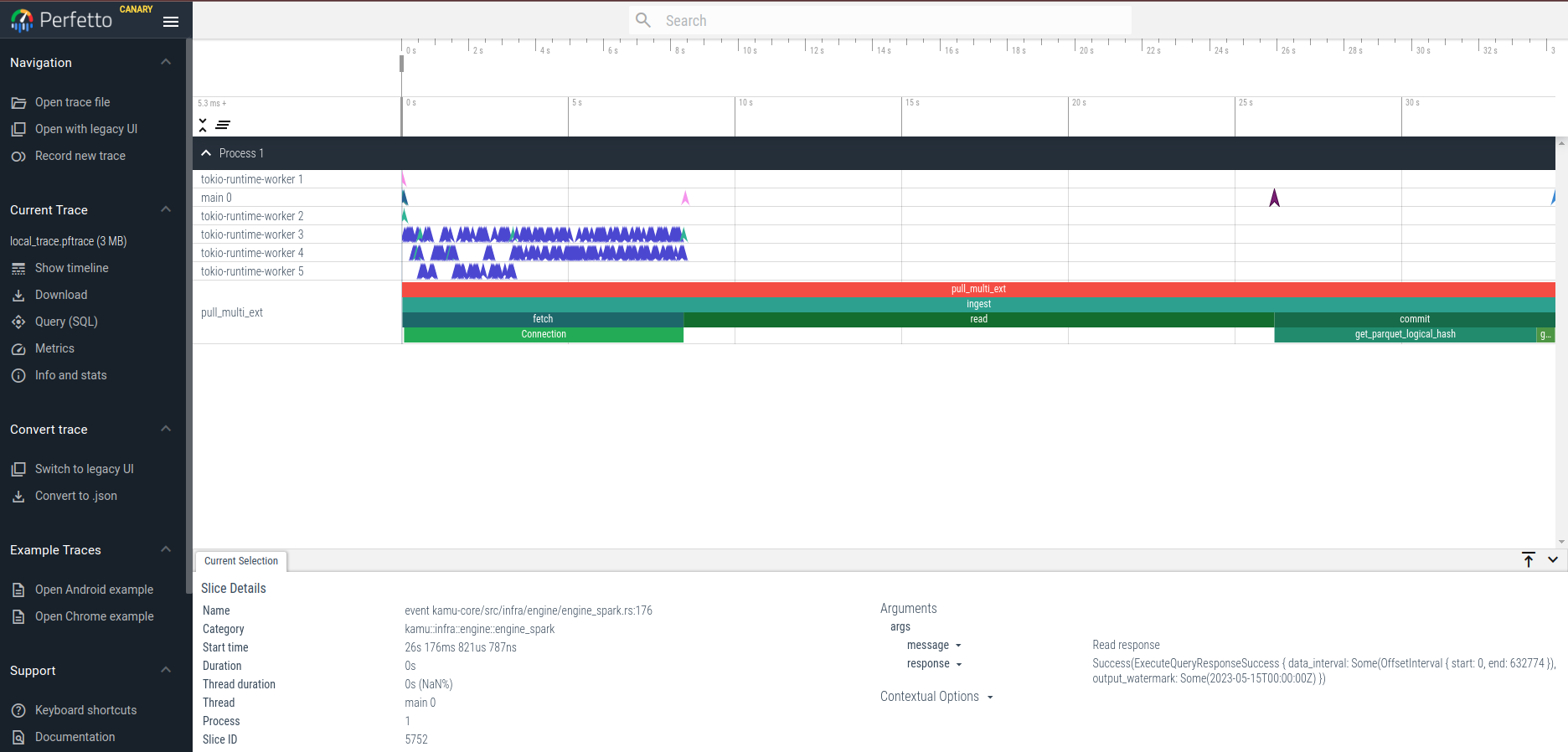
Engine Errors
In this early stages of development kamu does a minimal amount of error reporting from engines, so you might definitely encounter some issues that will require an ability to read exception information logged by the engines.
When kamu runs an engine it redirects its logs into .kamu/run directory. If you get a cryptic “engine operation failed” error you will need to inspect the logs in that directory for some clues on why your query failed.
Bear with us while we are working on improving the error reporting and introducing more guard rails to prevent errors in the first place.
Reporting Issues
If you could not resolve the error yourself - please file an issue in our GitHub repository.
